Developer Guide
- Introduction
- Setting Up
2.1 Prerequisites
2.2 Importing the Project into Eclipse - Design
3.1 Architecture
3.2 UI
3.3 Logic
3.4 Model
3.5 Storage
3.6 Common classes - Target Users
- Testing
5.1 Types of Tests
5.2 How to Test - Dev Ops
6.1 Build Automation
6.2 Continuous Integration
6.3 Publishing Documentation
6.4 Making a Release
6.5 Converting Documentation to pdf format
6.6 Managing Dependencies - Appendix A: User Stories
- Appendix B: Use Cases
- Appendix C: Non Functional Requirements
- Appendix D: Glossary
- Appendix E: Product Surveys
11.1 Trello
11.2 Sticky Notes
11.3 Wunderlist
11.4 Nirvana for GTD
1. Introduction
ezDo is the eziest™ way to keep track of all the user’s tasks efficiently with command line style inputs. It is a Java desktop application with a user-friendly GUI implemented with JavaFX.
ezDo is written in Java and is designed in an Object Oriented Programming (OOP) manner. As such, this guide describes the class design and technical implementation of ezDo. It will help developers (like you) understand how classes within ezDo interact with each other and how you can contribute to its development.
We have organized this guide in a top-down manner so that you can understand the general framework of ezDo before moving on to the more detailed sections of ezDo’s components. Each sub-section is mostly self-contained to provide ease of reference.
2. Setting Up
2.1 Prerequisites
- Java Development Kit (JDK) 8 or later
- Eclipse IDE
- e(fx)clipse Plug-in for Eclipse
- Buildship Gradle Integration Plug-in (from the Eclipse Marketplace)
- Checkstyle Plug-in (from the Eclipse Marketplace)
2.2 Importing the Project into Eclipse
-
From this repository, fork and clone it to your computer.
- Open your Eclipse IDE.
Ensure that you have installed the e(fx)clipse and Buildship Gradle Integration plugins as given in the prerequisites above.
-
Click
File>Import. -
Click
General>Existing Projects into Workspace>Next. -
Click
Browse, then locate the project’s directory. - Click
Finish.
3. Design
3.1 Architecture
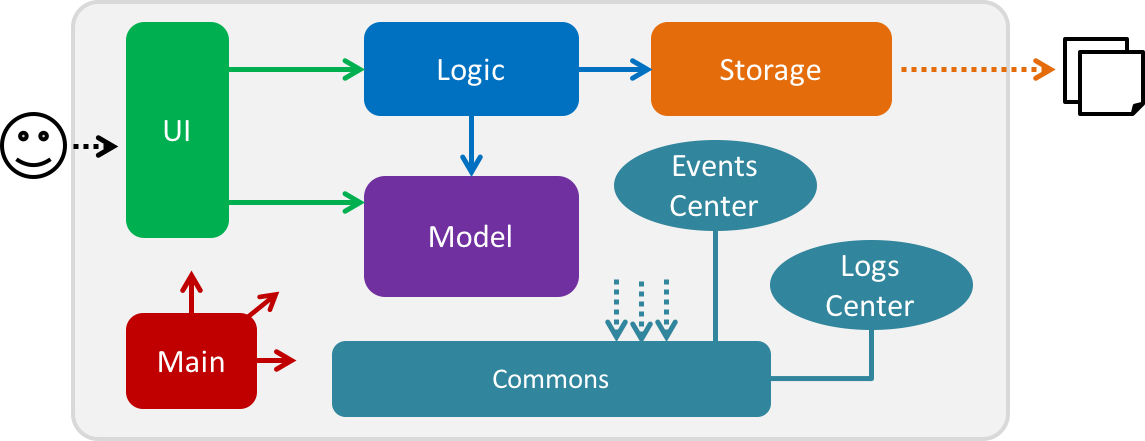
Figure 1: Architecture Diagram
Figure 1 explains the high-level design of ezDo.
The
.pptxfiles used to create diagrams in this document can be found in the diagrams folder.To update a diagram, modify the diagram in the
.pptxfile, select the objects of the diagram, and chooseSave as picture.
Main has only one class called MainApp:
-
At ezDo launch, it is responsible for initializing the components in the correct sequence and connecting them up with each other.
-
At shut down, it is responsible for shutting down the components and invoking cleanup methods where necessary.
Commons represents a collection of classes used by multiple other components.
Two of those classes play important roles at the architecture level:
-
EventsCenter: This class (written using Google’s Event Bus library) is used by components to communicate with other components using events (i.e. a form of Event Driven design). -
LogsCenter: This class is used by many classes to write log messages to ezDo’s log file.
The rest of ezDo consists of four components:
UI: The ezDo’sUI.Logic: The command executor.Model: The data of ezDo in-memory.Storage: The handler of read-write operations to disk.
Each of the four components
- Defines its API in an
interfacewith the same name as the component. - Exposes its functionality using a
{Component Name} Managerclass.
For example, Logic (see Figure 2) defines its API in the Logic.java interface and exposes its functionality using the LogicManager.java class.
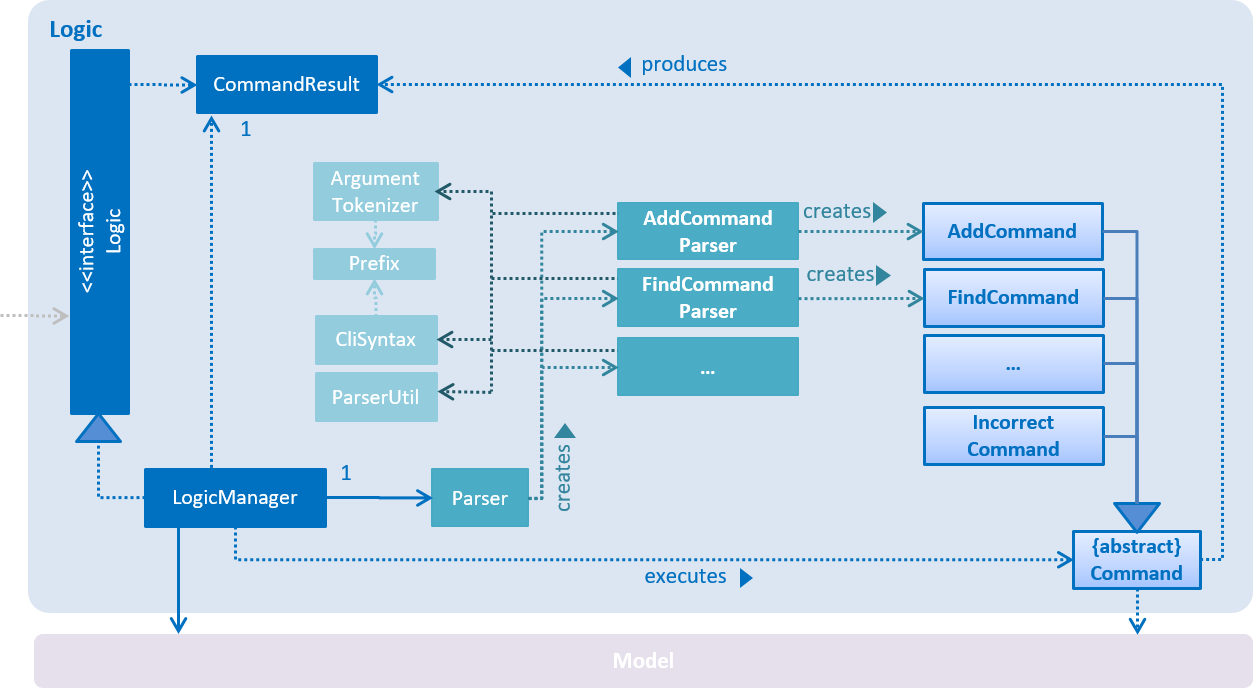
Figure 2: Class Diagram of the Logic Component
Events-Driven Nature of the Design
Figure 3 shows how the components interact for the scenario where the user issues the command kill 1.
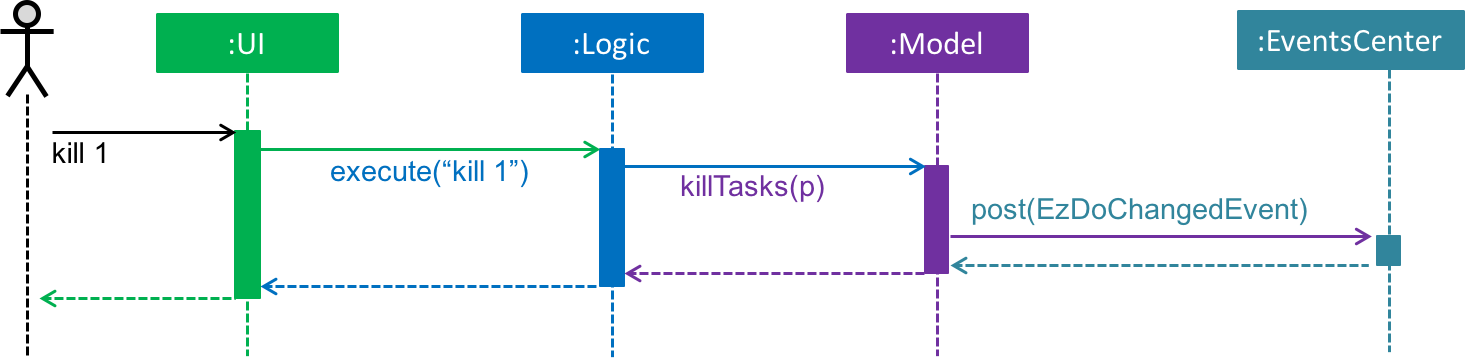
Figure 3: Component Interactions for kill 1 Command (Part 1)
Note how
Modelsimply raises aEzDoChangedEventwhen ezDo data is changed, instead of askingStorageto save the updates to the hard disk.
Figure 4 shows how EventsCenter reacts to that event, which eventually results in the updates being saved to the hard disk and the status bar of the UI being updated to reflect the ‘Last Updated’ time.
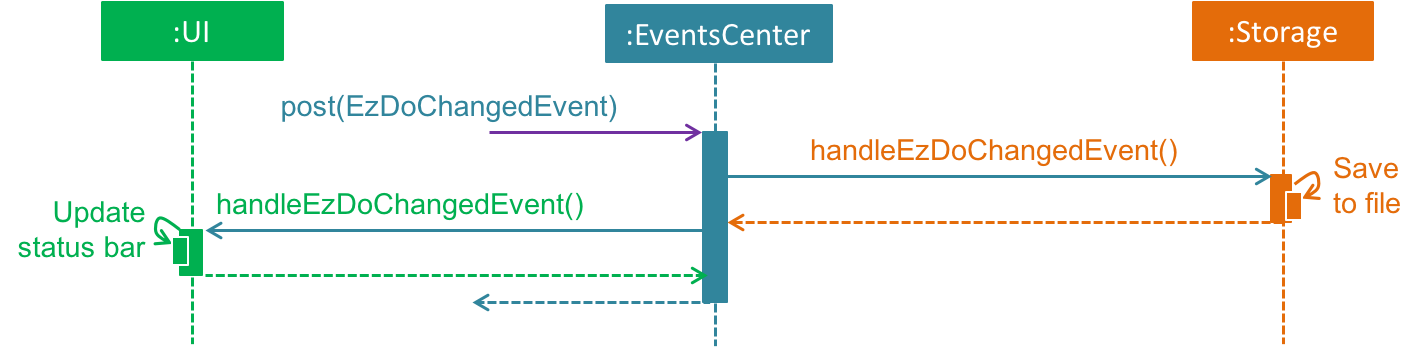
Figure 4: Component Interactions for kill 1 Command (Part 2)
Note how the event is propagated through
EventsCentertoStorageandUIwithoutModelhaving to be coupled to either of them. This is an example of how this Event Driven approach helps us reduce direct coupling between components.
The sections below give more details on each component.
3.2 UI
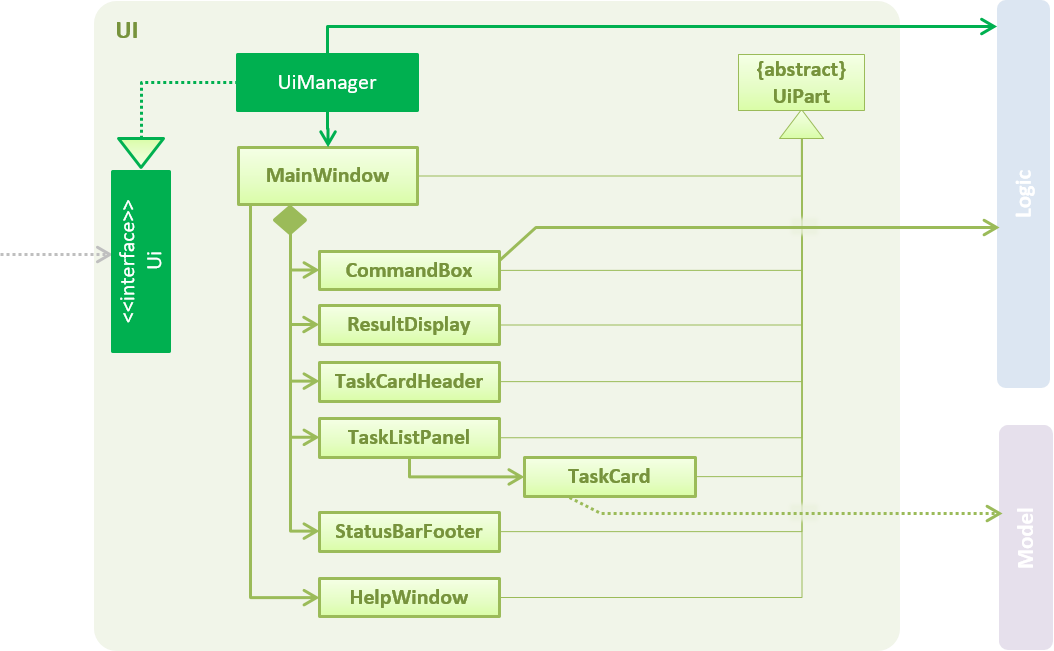
Figure 5: Structure of the UI Component
API : Ui.java
UI consists of a MainWindow that consists of several parts (as shown in Figure 5). For example: CommandBox, ResultDisplay, TaskListPanel, StatusBarFooter and TaskCardHeader. All these, including the MainWindow, inherit from the abstract UiPart class.
UI uses the JavaFX UI framework. The layout of UI parts are defined in matching .fxml files that are in the src/main/resources/view folder.
For example, the layout of the MainWindow is specified in MainWindow.fxml.
UI component:
-
Executes user commands using
Logic. -
Binds itself to some data in
Modelso that the UI can auto-update when data inModelchanges. -
Responds to events raised from various parts of ezDo and updates
UIaccordingly.
Design Choices
UI is designed in such as way that adding/removing a new part is simple, by adding/removing the java part with its corresponding .fxml file as well as updating the MainWindow class. Doing this will not affect the other parts of UI.
The Model-View-Controller pattern can be observed in ezDo.
- Model:
Modelstores and maintains all the data in ezDo. - View: The
.fxmlfiles are responsible for interacting with the user and displaying ezDo’s data.UIreceives data updates fromModelthrough events. - Controller:
CommandBoxact as ‘Controllers’ forUI. When theCommandBoxrecieves command input from the user, it requestsLogicto execute the command, which may cause changes inModel.
An Observer pattern can be observed in the StatusBarFooter class, for instance retrieving the latest ezDo storage file path and the last updated time.
3.3 Logic
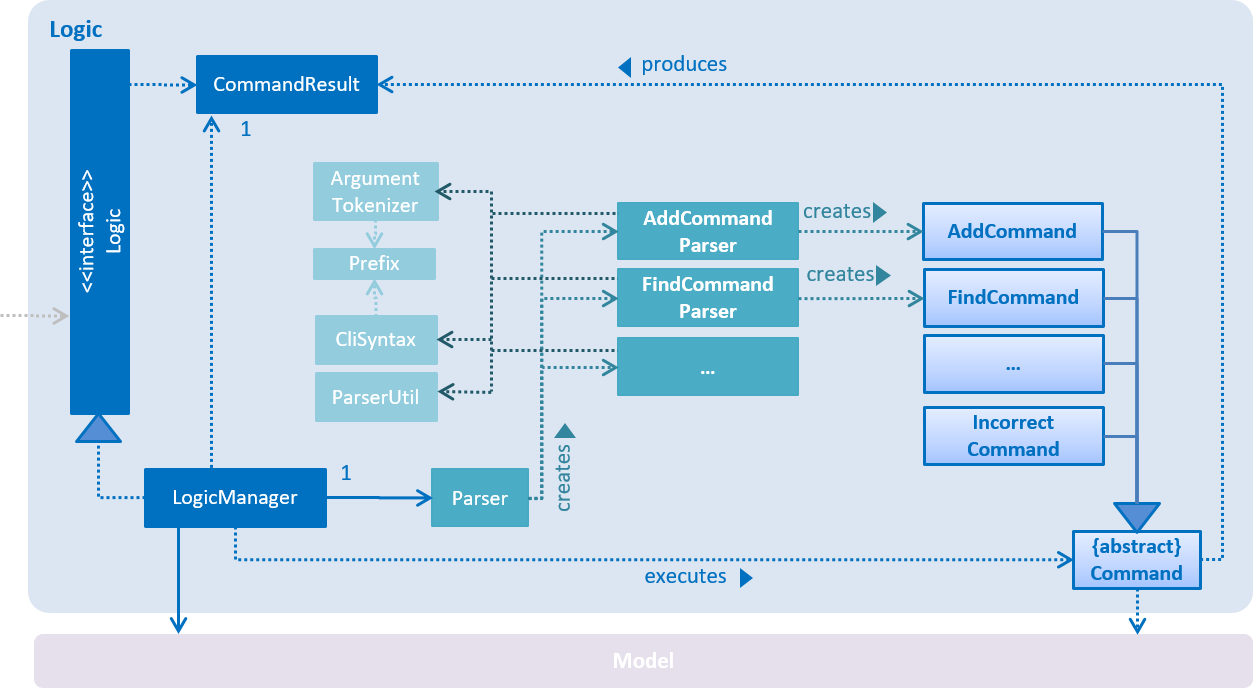
Figure 6: Structure of the Logic Component
API : Logic.java
As shown in Figure 6,
-
Logicuses theParserclass to parse the user command. -
A
Commandobject is executed by theLogicManager. -
The command execution can affect
Model(e.g. adding a task) and/or raise events. -
The result of the command execution is encapsulated as a
CommandResultobject which is passed back toUI. -
In some Parser classes such as FindCommandParser, due to the huge amount of search parameters supported by ezDo’s power search function (see
Findin UserGuide), aSearchParameterObject is created with the Builder pattern to contain all the search parameters. This allows future developers to introduce more parameters by changing theSearchParameterClass instead of changing methods inModel.
The Command pattern is employed, as the Command object is passed around and executed.
The sequence diagram (shown in Figure 7) shows the interactions within Logic for the execute("kill 1") API call.
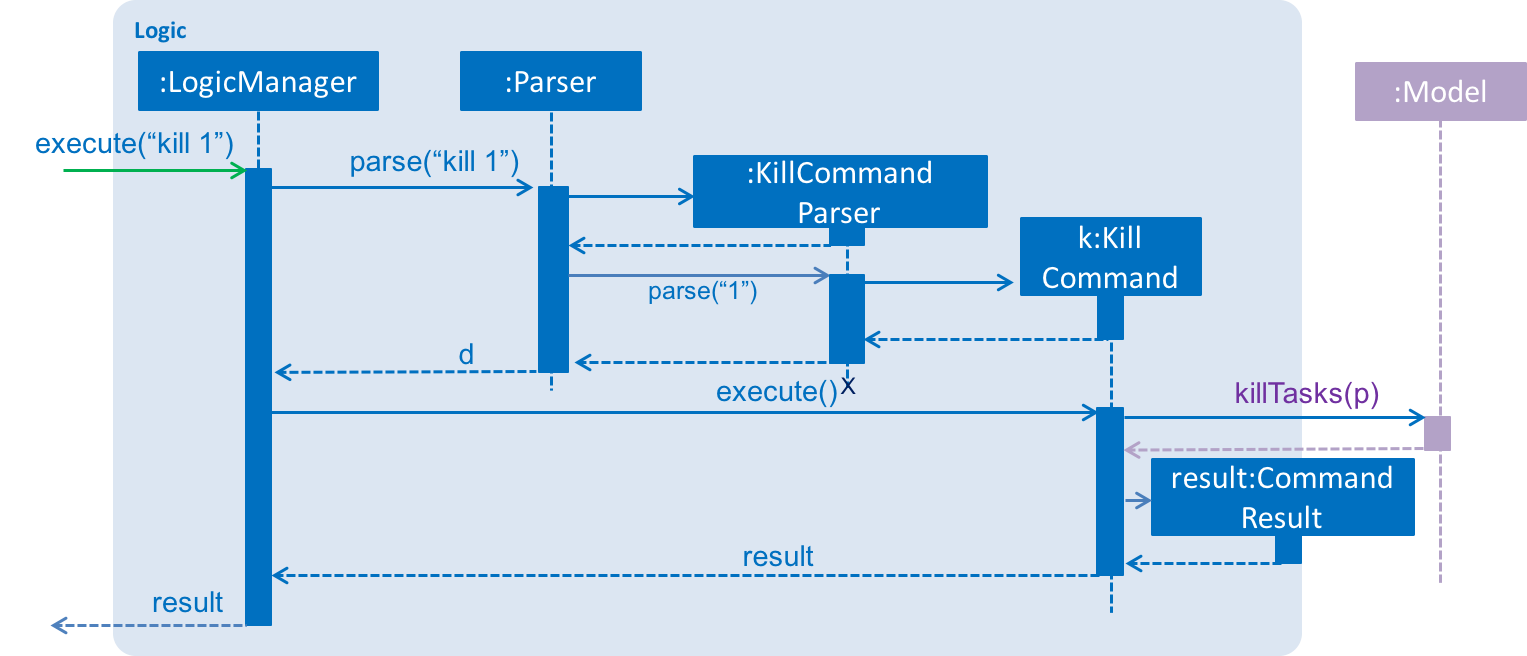
Figure 7: Interactions Inside the Logic Component
3.4 Model
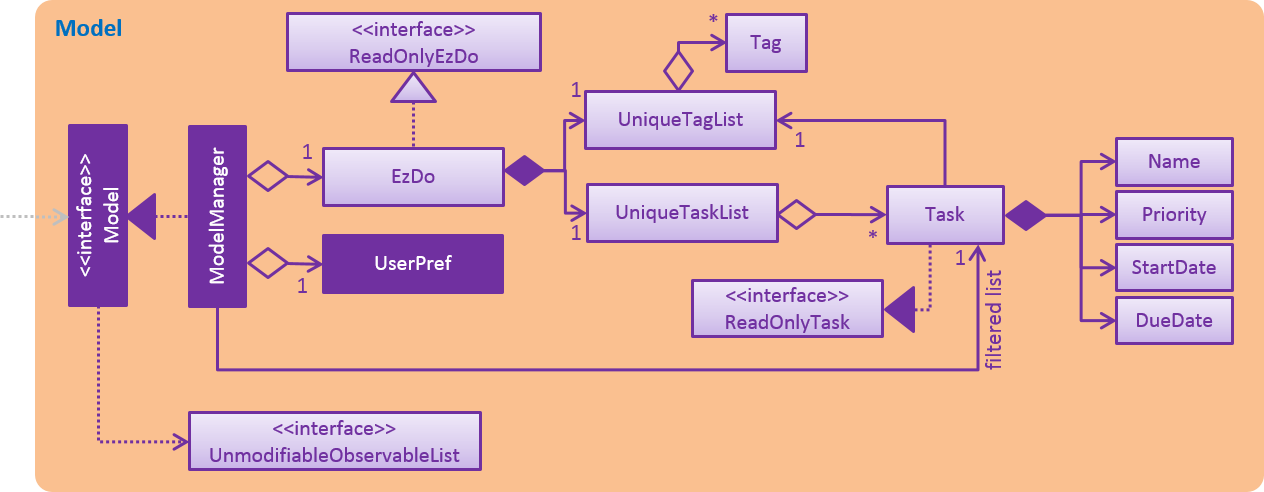
Figure 8: Structure of the Model Component
API : Model.java
As shown in Figure 8, Model:
-
Stores a
UserPrefobject that represents the user’s preferences. -
Stores
ezDodata which includes theTaglist andTasklist. -
Exposes a
UnmodifiableObservableList<ReadOnlyTask>object that can only be ‘observed’ i.eUIcan be bound to this list so that the displayed list on the interface displays changes when the data in the list changes. -
Changes are made on a FilteredList. The changes are then raised in an eventBus (see other sections) which mutates the
UnmodifiableObservableList<ReadOnlyTask>. This causes the change within the list to be reflect inUI.
Design Choices
Changes are made on a FilteredList. The changes are then raised as an event (see other sections) which mutates the UnmodifiableObservableList<ReadOnlyTask>. This causes the change within the list to be reflect in UI.
ezDo stores all tasks, regardless done or undone, in one FilteredList (see Storage section for more information).
As such, commands such as Edit, Done and Kill can be executed easily on a single list instead of keeping track of multiple lists of tasks with different types (done and undone).
This FilteredList is designed with the Singleton Pattern, since only one FilteredList of task is created each time ezDo is run and all mutations and searches are done on this list.
A Predicate and Qualifier interface plays a vital role in mutating the FilteredList, since they allow us to indicate a given Qualifer to expose certain tasks as viewable by a user. (e.g filter tasks which are Done; filter tasks which have certain Priority).
ezDo supports undo/redo commands. We saw two ways of doing it:
-
Save history states.
-
Remember what actions were taken, and do the logical reverse of them when the undo command is called.
After consideration, we decided to go with saving history states. In a task manager, tasks can be deleted and cleared. We can specify a ‘de-clear’ action, but since data is already lost, we can never actually return to the original state.
As such, our undo/redo functionality is designed with the Memento Pattern. The EzDo in ModelManager is the originator while the ModelManager class that implements Model is the caretaker. It holds two custom fixed-capacity array-based stacks of size 5. One stack holds history states for the undo command, while the other is for the redo command. We decided to limit the size of the stack in order to prevent stack overflow. This is a real possibility when the task manager holds a lot of data, and the user inputs many commands that keep accumulating history states in the undo stack. We felt that 5 is a good number of history states to save, in that users can undo up to 5 undo-able commands. If the stack is full, the newest history state overwrites the oldest one in the stack, thereby maintaining its size of 5.
Before any undo-able command is fully executed, a copy of the current history state is saved onto the undo stack and the redo stack is cleared.
If a user executes the undo command, the current state would be saved onto the redo stack, and the previous state in the undo stack popped off so that ModelManager can rollback to it.
In addition, ezDo supports sorting by name, priority, start date or due date. The user’s last used sort criteria and order are remembered across sessions. This is achieved by storing the sort criteria and order in user preferences. To achieve this, the Observer pattern is employed. When the tasks are sorted, the events SortCriteriaChangedEvent and IsSortedAscendingChangedEvent will be raised. The MainApp class listens for these events, and handles them by updating the userPref object with the updated sort criteria and order.
3.5 Storage
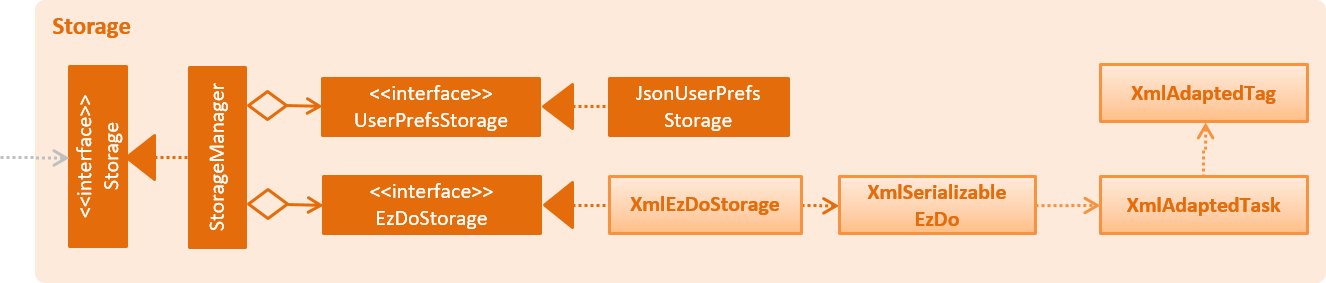
Figure 9: Structure of the Storage Component
API : Storage.java
As shown in Figure 9, Storage:
-
Saves
UserPrefobjects in.jsonformat and read it back. -
Saves ezDo data in
.xmlformat and read it back.
Design Choices
ezDo allows users to specify a new location to save their data. Instead of populating a user’s machine with many duplicates of the saved data by simply copying the old file and creating a new copy, we move the current data file to the new location specified. This new location is saved in Config so that ezDo knows where to retrieve the right data file in the next session. The Observer pattern is employed. After execution of a SaveCommand, an event will be posted. The StorageManager class which listens for such events will handle the event by moving the ezDo data file and updating Config.
3.6 Common classes
Classes used by multiple components are in the seedu.ezdo.commons package.
4. Target Users
Similar to Jim, our main target users have the following characteristics:
- They are office workers and power users.
- They are willing to use a task manager in advanced ways.
- They have many tasks at hand with varying deadlines.
- They prefer not to use a mouse.
5. Testing
All tests can be found in the ./src/test/java folder.
5.1 Types of Tests:
-
GUI Tests - These are system tests that test the entire application by simulating user actions on the GUI. These are in the
guitestspackage. - Non-GUI Tests - These are tests not involving the GUI. They include :
-
Unit tests These tests target the lowest level methods/classes. For example:
seedu.ezdo.commons.UrlUtilTest -
Integration tests These tests check the integration of multiple code units (i.e. those code units are assumed to be working). For example:
seedu.ezdo.storage.StorageManagerTest -
Hybrids of unit and integration tests These tests check the multiple code units (i.e. how they are connected together). For example:
seedu.ezdo.logic.LogicManagerTest
-
- Headless GUI Testing - With compliments to the TestFX library we use, our GUI tests can be run in the headless mode. In the headless mode, GUI tests do not show up on the screen. That means the developer can do other things on the computer while the tests are running.
See UsingGradle.md to learn how to run tests in headless mode.
5.2 How to Test
In Eclipse:
-
To run all tests, right-click on the
src/test/javafolder and chooseRun as>JUnit Test. -
To run a subset of tests, right-click on a test package, test class, or a test and choose
Run as>JUnit Test.
6. Dev Ops
6.1 Build Automation
See UsingGradle.md to learn how to use Gradle for build automation.
6.2 Continuous Integration
We use Travis CI and AppVeyor to perform Continuous Integration on our projects.
See UsingTravis.md and UsingAppVeyor.md for more details.
6.3 Publishing Documentation
See UsingGithubPages.md to learn how to use GitHub Pages to publish documentation to the project site.
6.4 Making a Release
To create a new release,
-
Generate a JAR file using Gradle.
-
Tag the repo with the version number. (For example:
v0.1) -
Create a new release using GitHub and upload the JAR file you created.
6.5 Converting Documentation to PDF format
We use Google Chrome for converting documentation to PDF format, as Google Chrome’s PDF engine preserves hyperlinks used in webpages.
To convert a project documentation file to a PDF format,
-
Make sure you have set up GitHub Pages as described in UsingGithubPages.md.
- Using Google Chrome, go to the GitHub Pages version of the documentation file.
e.g. For UserGuide.md, the URL will be
https://cs2103jan2017-w14-b4.github.io/main/docs/UserGuide.html. - Click on the
Printoption in Chrome’s menu. - Set the destination to
Save as PDF, then clickSaveto save a copy of the file in PDF format.
For best results, use the settings indicated in the screenshot (as shown in Figure 10).
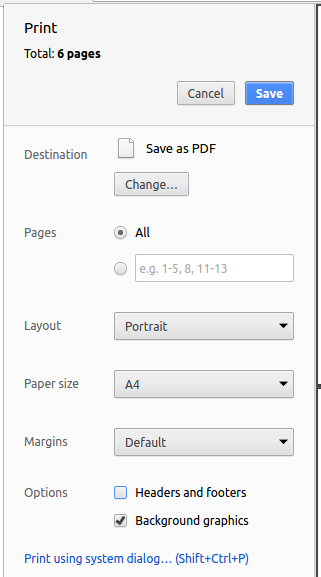
Figure 10: Saving Documentation as a PDF File in Google Chrome
6.6 Managing Dependencies
A project often depends on third-party libraries. For example, ezDo depends on the Jackson library for XML parsing. Gradle can automate downloading the dependencies, which is better than these alternatives.
- Include those libraries in the repo (this bloats the repo size).
- Require developers to download those libraries manually (this creates extra work for developers).
7. Appendix A : User Stories
Table 1 describes the user stories relevant to ezDo.
Priorities:
- High (must have) -
* * *- Medium (nice to have) -
* *- Low (unlikely to have) -
*
| Priority | As a … | I want to … | So that I can… |
|---|---|---|---|
* * * |
user | add a floating task | add tasks that need to be done ‘some day’ |
* * * |
user | add a task with deadlines | know when I must finish the task |
* * * |
user | view all the tasks by the order I added them | be more organised |
* * * |
user | delete a task | get rid of tasks I no longer want to track |
* * * |
user | check a task as done (not deleted) | know I have finished it |
* * * |
user | view a history of all the tasks I have done | check what I have done |
* * * |
new user | view the help guide | know the different commands there are and how to use them |
* * * |
user | edit my tasks | update them |
* * * |
user | undo my last command | undo mistakes/typos |
* * * |
user | add events that have a start and end time | know what my day will be like |
* * * |
user | search for tasks by deadline/description | see what task I entered |
* * * |
user | specify where to keep my tasks (file and folder) | move them around if need be |
* * * |
power user | set tags to tasks | group related tasks by tags |
* * * |
power user | search by tags | know everything I have to do related to that tag |
* * |
user | sort tasks by name, deadline, priority, start date or due date | quickly see what tasks I have to finish first |
* * |
user | list tasks | add deadlines to tasks without deadlines |
* * |
power user | use shortened versions of commands | save time when inputting tasks |
* * |
user | add different priorities to my tasks | know which tasks need to be done first |
* * |
user | list my tasks in priority order | see which tasks have different priorities |
* * |
user | undo multiple commands | revert changes |
* * |
user | enter recurring tasks | enter it just once |
* * |
power user | assign standard commands to my preferred shortcut commands | be familiar with my own modified commands |
* * |
user | make tasks that have very close deadlines to appear as special priority | remember to complete them |
* * |
user | set notifications for deadlines for my tasks | be notified |
* * |
power user | set how much time it requires to finish a task | know how long I need to start and finish a task and not leave it halfway |
* * |
user | set tasks that are currently underway | be aware of the tasks I am working on |
* * |
user | redo my last action | reverse accidental undo commands |
* |
user | list the tasks that are due soon | meet my deadlines |
Table 1: List of User Stories
8. Appendix B : Use Cases
For all use cases below, the **System** is ezDo and the **Actor** is the user, unless otherwise specfied.
Use Case: Adding a Task
MSS
- User enters command to add task along with relevant arguments.
- ezDo adds the task and returns a confirmation message.
- Use case ends.
Extensions
1a. The user enters an invalid command.
1a1. ezDo shows an error message and prompts the user to retry.
1a2. Use case resumes at step 1.
Use Case: Updating a Task
MSS
- User specifies task to update by index along with relevant fields and corresponding information.
- ezDo updates the task and returns a confirmation message.
- Use case ends.
Extensions
1a. The user enters an invalid command.
1a1. ezDo shows an error message and prompts the user to retry.
1a2. Use case resumes at step 1.
1b. The indexed task does not exist.
1b1. ezDo shows an error message and prompts the user to select another index.
1b2. Use case resumes at step 1.
Use Case: Deleting a Task
MSS
- User enters index of task to delete.
- ezDo deletes the task and returns a confirmation message.
- Use case ends.
Extensions
1a. The indexed task does not exist.
1a1. ezDo shows an error message and prompts the user to select another index.
1a2. Use case resumes at step 1.
Use Case: Marking a Task as Done
MSS
- User enters index of undone task to mark as done.
- ezDo marks the specified undone task as done and returns the list of done task and a confirmation message.
- Use case ends.
Extensions
1a. The indexed task does not exist.
1a1. ezDo shows an error message and prompts the user to select another index.
1b1. Use case resumes at step 1.
Use Case: Specifying Save Location
MSS
- User enters command to change save location, along with the new file path.
- ezDo updates the save location to the given path and returns a confirmation message.
- Use case ends.
Extensions
1a. The folder does not exist.
1a1. ezDo shows an error message and prompts the user to choose another path.
1a2. Use case resumes at step 1.
1b. The user enters an invalid command.
1b1. ezDo shows an error message and prompts the user to try again.
1b2. Use case resumes at step 1.
9. Appendix C : Non-Functional Requirements
ezDo should:
- Be intuitive so users can pick it up quickly.
- Come with a very high level of automated testing.
- Have user-friendly commands.
- Be able to store at least 1000 tasks.
10. Appendix D : Glossary
ezDo
Your life, once you start using ezDo.
Mainstream OS
Windows, Linux, Unix, OS X.
Power User
A computer user who uses advanced features which are typically not used by an normal user.
These feautures include computer hardware, operating systems, programs or web sites.
11. Appendix E : Product Surveys
11.1 Trello
Pros
- Simple to use because the interface relies on many visual cues.
- Collaborative - can tag other Trello users to tasks.
Cons
- Expensive because users need to pay a monthly fee to use Trello.
- Inflexible - users cannot sort tasks by date.
Verdict - Not for Jim
Trello requires most of the work to be done with a mouse (moving of tasks by mouse etc). Moreover, Trello does not sort tasks by deadline or priority. Jim will find it inconvenient if he wishes to view his tasks in a certain order.
11.2 Sticky Notes
Pros
- Free with every Microsoft PC.
- Simple to use, like its real-world counterpart - Post-it notes.
- Rearrangeable notes.
- Resizeable notes for better visibility.
- Colorful - different note colors.
- Customizeable - font, font size, and other text options.
Cons
- Complicated - keyboard shortcuts only to change options.
- Messy - screen gets cluttered with many notes.
- Hard to differentiate notes.
- Unable to set reminders.
Verdict - Not for Jim
Sticky notes is not so good for Jim. Jim follows ‘Inbox Zero’. If he uses Sticky Notes, he no longer has to worry about an inbox full of emails, because he gets a desktop full of notes now instead. Sticky notes require mouse-clicks and Jim prefers typing. Sticky Notes also doesn’t show what has to be done by a certain date.
11.3 Wunderlist
Pros
- Featureful - supports most features you would expect to find in a to-do list.
- Fast adding of tasks using keyboard shortcuts.
- Intuitive user experience.
Cons
- Inflexible - still requires mouse input if you wish to specify a due date.
- Unable to support tags.
Verdict - Not for Jim
Wunderlist does not suit Jim’s needs. Though it supports basic task creation with the keyboard alone, it does not allow Jim to record essential details such as the deadlines or priority without using a mouse.
11.4 Nirvana for GTD
Pros
- Compatible with Android and iOS
- Simple and clean layout
- Simple to add tasks by command prompt entry
- Customizable view to view tasks or projects that require immediate attention
Cons
- Unable to specify due date
- Unable to set commands
- Lacking in features
- Incompatible with OS X and Windows
Verdict - Not for Jim
For Jim, the applications allows him to zoom in to tasks or projects that require immediate action. However, this application is restricting him to add tasks or projects using the command line interface. He has to use the graphical interface to edit or delete a task which will decrease his productivity and therefore it is not suitable for him.